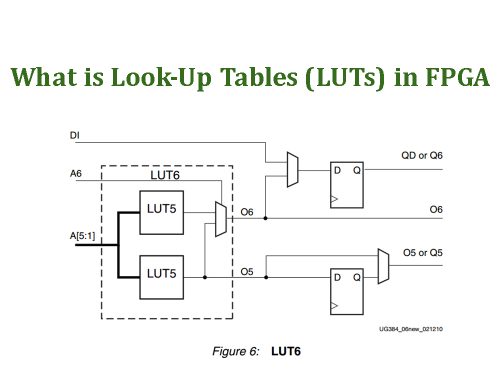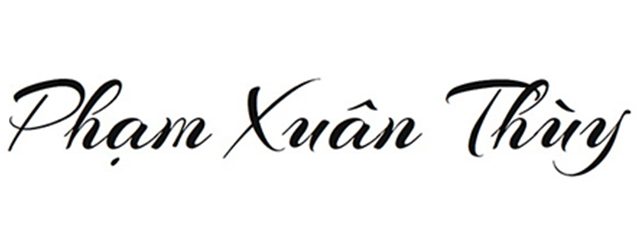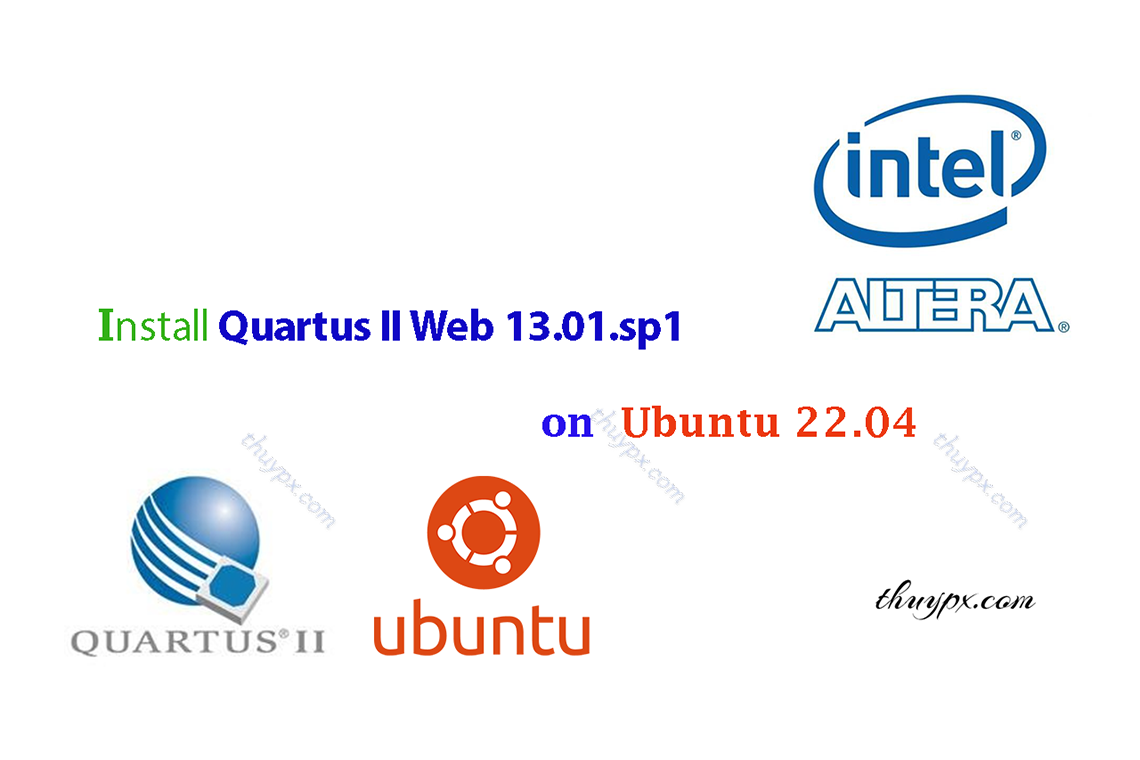
About Quartus II and How to install Quartus II Web 13.01.sp1 on Ubuntu 22.04
Tổng quan về Quartus II và Hướng dẫn cài Quartus II Web trên Ubuntu.
How to install Quartus II Web on Ubuntu.
=> Quartus II Web 13.01.sp1 and Ubuntu 22.04.
1./ About Quartus II
The Altera Quartus II design software provides a complete, multiplatform design environment that easily adapts to your specific design needs. It is a comprehensive environment for system-on-a-programmable-chip (SOPC) design. The Quartus II software includes solutions for all phases of FPGA and CPLD design (Figure 1).

In addition, the Quartus II software allows you to use the Quartus II graphical user interface and command-line interface for each phase of the design flow. You can use one of these interfaces for the entire flow, or you can use different options at different phases.
(Ref: Introduction to the Quartus II Software – Altera)
Timelines:
+ Before Quartus (pre-2000), Altera used a software called MAX+PLUS II for FPGA and CPLD design. This software supported Schematic and basic VHDL/Verilog based designs, and have limited.
Intel® is announcing the discontinuance of all editions of the MAX+PLUS® II software including the latest version 10.2 of BASELINE & Student Editions. The MAX+PLUS II Software Updates in this link, released between 1998 and 2003, will be removed after March 12 th, 2021.
+ In 2000, Altera introduced Quartus software as a replacement for MAX+PLUS II, with a more user-friendly interface.
+ In 20002, Quartus II Subscription Edition commercial version was released
+ Around 2003~2004, Quartus II Web Edition free version was released
+ In 2004-2010, Quartus II was born and developed strongly, supporting more chip lines and more new features.
+ In 2015, Intel acquired Altera, and Quartus II began to be rebranded as Quartus Prime (Intel Quartus Prime). Intel Quartus II is still developing in parallel with 2 versions Subscription Edition and Web Edition.
+ 2020, Intel® is announcing the discontinuance of all older versions of Intel® Quartus® II software Subscription Edition and Intel Quartus II software Web Edition released from 2002 through 2013 (except Intel Quartus II software Subscription / Lite Edition versions 13.1.4 and 13.0 SP1 , which will remain available).
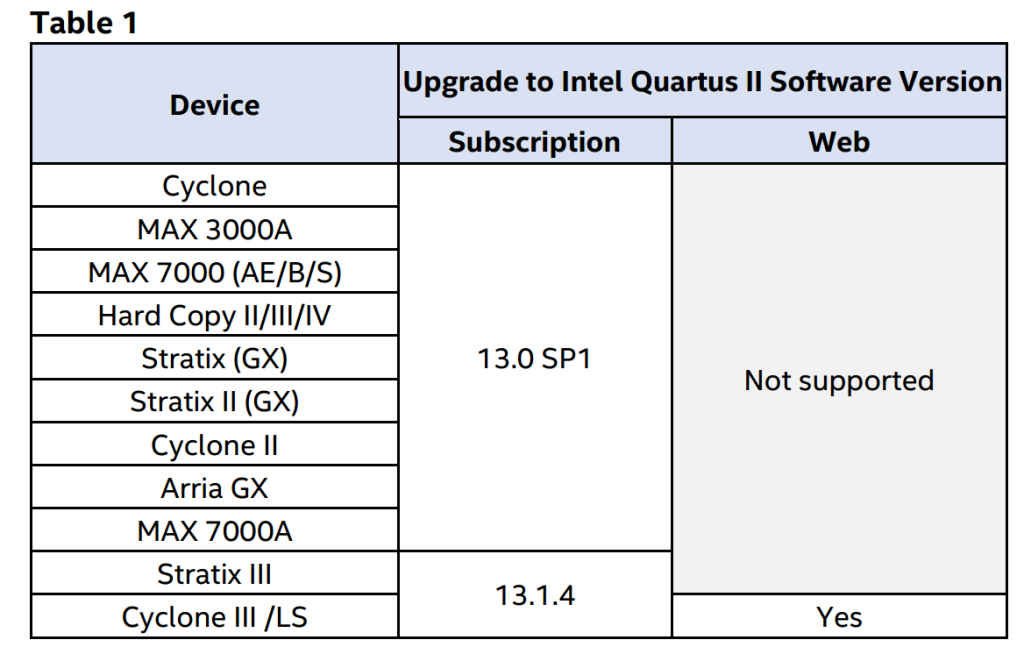
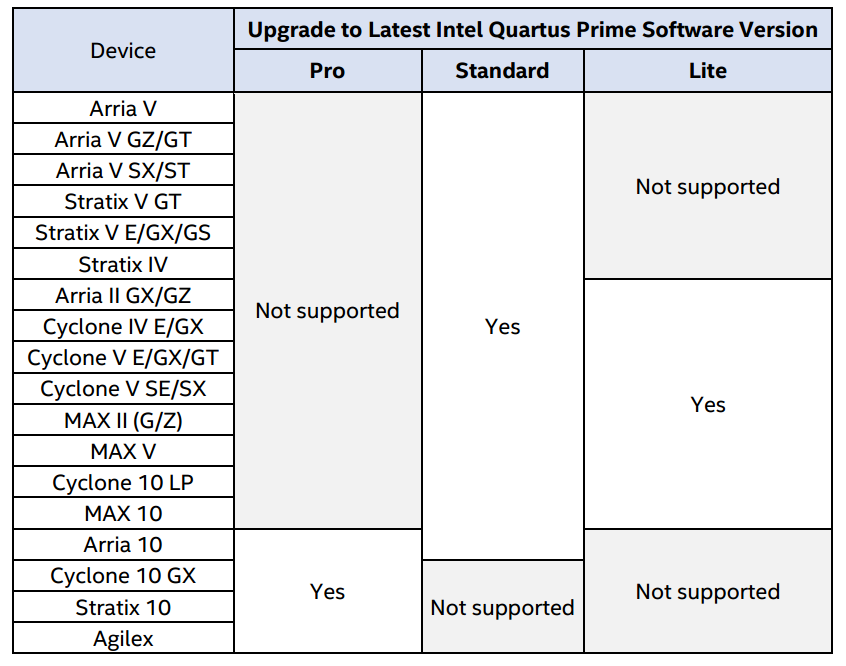
(Ref: ADV2011 Discontinuance of Selected Intel Quartus II Software Subsription & Web Editions. ADV Issue Date: 03/26/2020)
Key Features of Quartus II:
+ Design Entry Support
Hardware Description Language (HDL) Design: Supports VHDL, Verilog, and SystemVerilog.
Graphical Design: Enables circuit design using block diagrams and schematic entry.
State Machine Editor: Design finite state machines easily.
IP Catalog: Integrate pre-built intellectual property (IP) cores.
+ Simulation
ModelSim-Altera Starter Edition
ModelSim-Altera Edition (Requires additional license)
+ Synthesis: Quartus Integrated Synthesis (Synthesis tool)
+ Placement and Route: Fitter (Placement and routing tool)
+ Timing and Power Verifiation:
TimeQuest tool (Static timing analysis)
PowerPlay tool and optimization (Power analysis)
+ In-System Debug:
SignalTapTM II logic analyzer (Embedded logic analyzer), available with talkback feature enabled in Web Edition.
Transceiver Toolkit (Transceiver interface and verifiation tool).
Versions of Quartus II:
+ Quartus II Subscription Edition: commercial version (Requires additional license)
+ Quartus II Web Edition: free version.
References:
+ Check Device Support, see which Quartus II version is compatible with the device you have: (Quartus II Device Support LINK)
2./ How to install Quartus II Web 13.01.sp1 on Ubuntu 22.04
NOTE:
You need to prepare a hard drive partition with free space of 40~50GB or more to store the downloaded installation file and install Quartus Prime Lite.
Step1: Download Quartus II Web (LINK HERE)
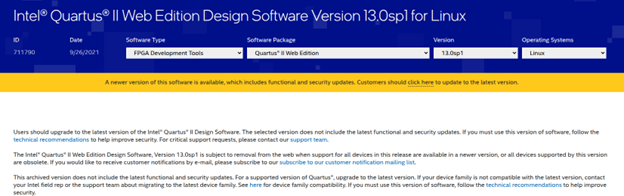
Download file have the name: Quartus-web-13.0.1.232-linux.tar
Step 2: Create a folder and copy the installation file into that folder.
Step 3: Unzip the downloaded installation file, and run “the setup.sh file” to perform the installation.

$ sudo ./setup.sh
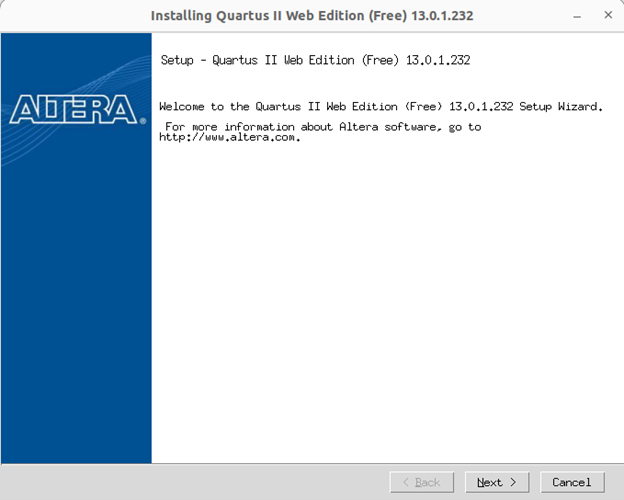
Click Next.
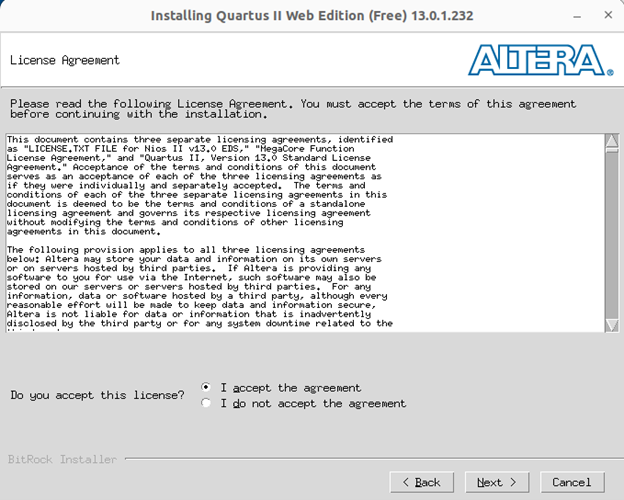
Click Next.
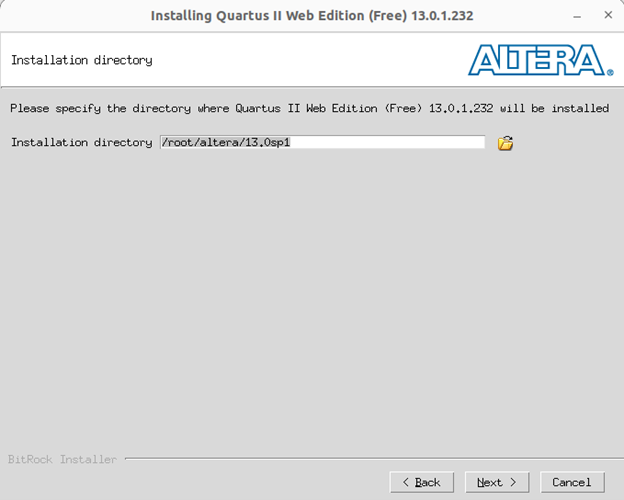
Note:
The default installation directory of Quartus II Web is /root/altera/13.0sp1, you should not install to the root directory nor install to any directory that requires root access. This will make it more difficult for you in the following steps.
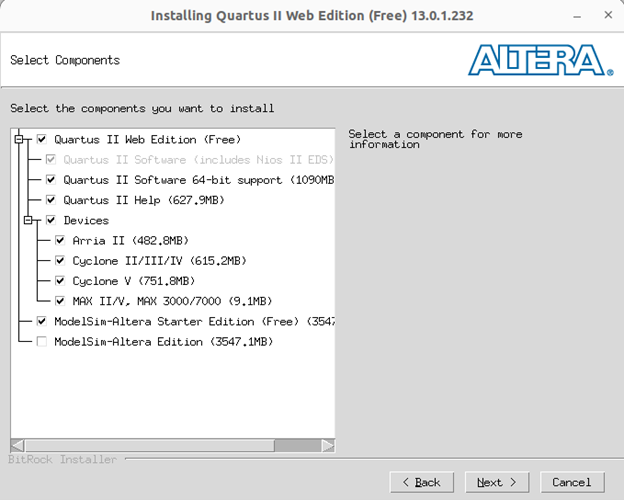
Click Next.
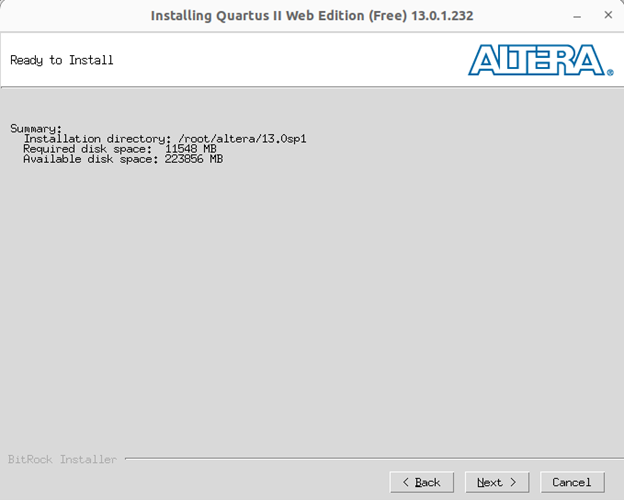
Click Next.
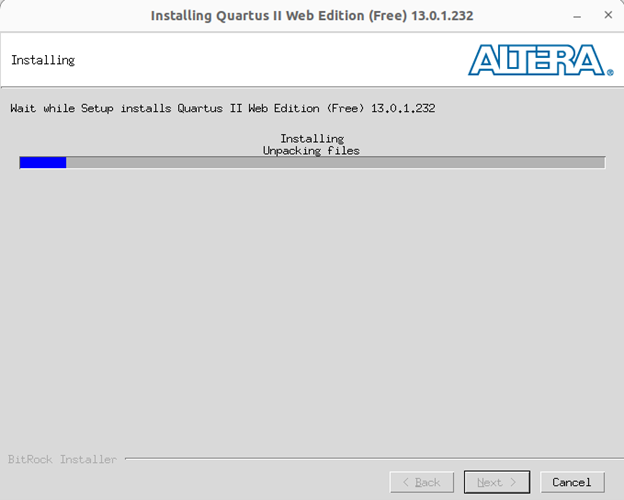
Wait for installation to complete.
Step 4: Install the share library libpng12.so.0 for run Quartus II Web.
4.1/ Open an other terminar (Ctrl + Alt + t) and run below commands line.
$ cd ~
$ wget https://launchpad.net/~linuxuprising/+archive/ubuntu/libpng12/+build/22245404/+files/libpng12-0_1.2.54-1ubuntu1.1+1~ppa0~impish0_amd64.deb
$ dpkg -x libpng12-0_1.2.54-1ubuntu1.1+1~ppa0~impish0_amd64.deb libpng12
We find the libpng12.so.0 library at the path: /home/thuypx/libpng12/usr/lib/x86_64-linux-gnu

4.2/ Copy the library into the library installation folder when installing quartus II Web 13.01.sp1
$ sudo cp -vaf /home/thuypx/libpng12/usr/lib/x86_64-linux-gnu/* /root/altera/13.0sp1/quartus/linux64
$ sudo rm -rf t

4.3/ Test run quartus II Web 13.01.sp1 to see if it is installed OK?
sudo /root/altera/13.0sp1/quartus/bin/quartus --64bit

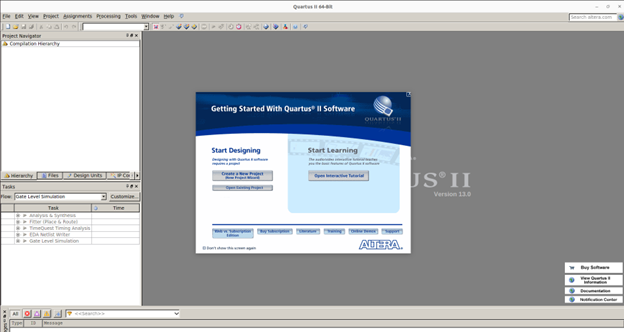
So you have successfully installed Quartus II Web 13.01.sp1 on Ubuntu.
Step 5: Create Launching Dessktop File
=> 5.1/ Go to the folder /root/altera/13.0sp1/quartus/adm and copy file quartusii.png to create the icon.
Go to /usr/share/applications folder, create folder: quartus_II_13sp1 and paste icon file (quartusii.png) into this folder.
Then we have the link of the icon file as: /usr/share/applications/quartus_II_13sp1/quartusii.png
=> 5.2/ Create the desktop file
$ nano Quartus-II-Web-13sp1.desktop
Copy and paste the following line to desktop file.
[Desktop Entry] Type=Application Name=Quartus II Web 13.01.sp1 Comment=Quartus (Quartus II Web 13.01.sp1) Icon=/usr/share/applications/quartus_II_13sp1/quartusii.png Exec=sudo -i sh -c "/root/altera/13.0sp1/quartus/bin/quartus –64bit &" Terminal=true Path=/usr/share/applications Name[en_US]=Quartus II Web 13.01.sp1 Categories=Development;IDE;
$ sudo cp Quartus-II-Web-13sp1.desktop /usr/share/applications
=> 5.3/ After each change to Quartus-II-Web-13sp1.desktop, you need restart your computer for the changes to take effect.
Có thể bạn cũng thích

About XILINX ISE and How to install XILINX ISE WebPACK Tool 14.7 on Ubuntu 22.04
Tháng 4 24, 2025
ALTERA FPGA
Tháng 9 10, 2024