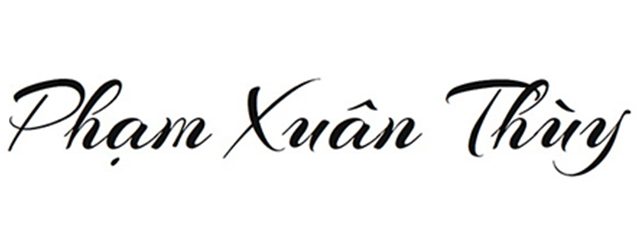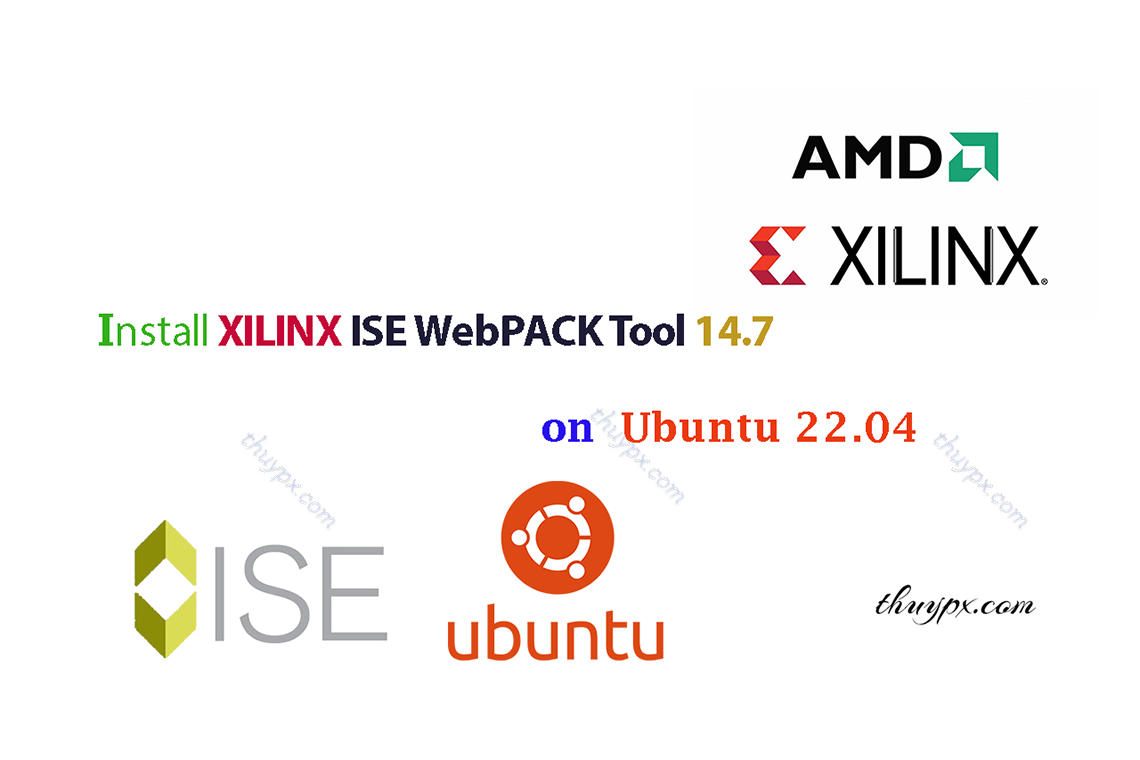
About XILINX ISE and How to install XILINX ISE WebPACK Tool 14.7 on Ubuntu 22.04
Tổng quan về XILINX ISE và Hướng dẫn cài đặt XILINX ISE trên Ubuntu.
How to install XILINX ISE on Ubuntu.
=> XILINX ISE WebPACK Tool 14.7 and Ubuntu 22.04.
1./ About XILINX ISE
The Xilinx Foundation Integrated Synthesis Environment (ISE) is an integrated tool suite that helps you produce, test, and implement designs for Xilinx FPGAs or CPLDs.
Timelines:
+ 2000~2001: Xilinx ISE Launched
+ 2005~2012: ISE grew rapidly with the development of chip lines: Spartan-3, Spartan-6, Virtex-4/5/6.
+ 2012: With the development of more complex FPGAs, ISE is no longer able to meet the design needs, Xilinx has launched Vivado Design Suite. ISE has stopped development since the last version, Xilinx ISE 14.7. ISE versions are retained to support designs with older FPGA and CPLD chips.
Key Features of Xilinx ISE:
+ HDL Design Entry
Supports VHDL, Verilog, and schematic-based design.
Text editor with syntax highlighting, code templates, and error checking.
+ Synthesis and Implementation
XST (Xilinx Synthesis Technology) engine for synthesizing HDL code into a netlist.
Automated Place and Route (PAR) process to map designs onto specific FPGA architectures.
+ Simulation and Verification
Integrated ISim simulator for behavioral, post-synthesis, and timing simulations.
Testbench support to verify logic before hardware deployment.
+ Device Programming
iMPACT tool for programming FPGAs, CPLDs, and PROMs.
Supports JTAG, Slave Serial, and other download modes.
Versions of Xilinx ISE:
+ Xilinx ISE Design Suite: Paid version (with license), supports more complex FPGAs, newer chip families and more software features.
+ Xilinx ISE WebPACK Tool: Free version, for learning, small projects, supports small FPGA lines, less features in the software.
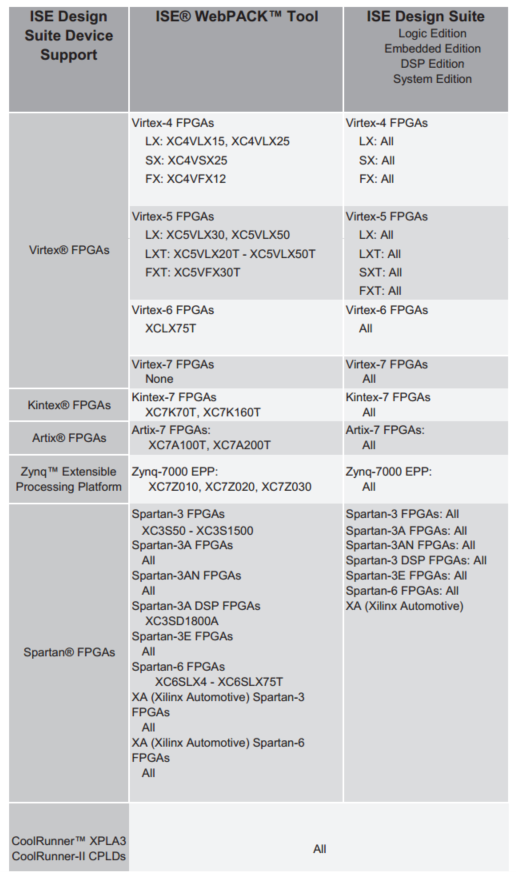
Ref: XILINX DESIGN TOOLS — ISE® DESIGN SUITE
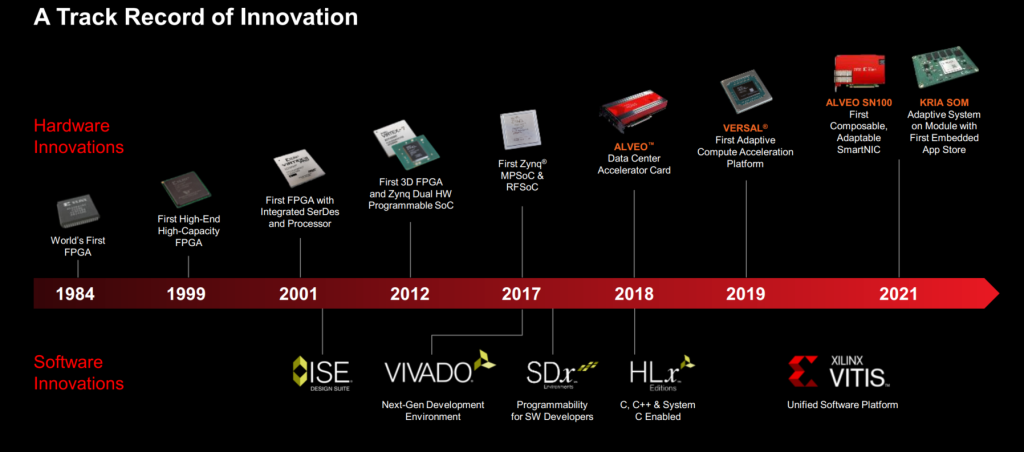
References:
=> ISE documentation for version 14.7 and previous versions LINK.
2./ How to install XILINX ISE WebPACK Tool 14.7 on Ubuntu 22.04
NOTE:
You need to prepare a hard drive partition with free space of 30~40GB or more to store the downloaded installation file and install Xilinx ISE WebPACK Tool 14.7.
Step 1: Download Xilinx ISE (LINK HERE)
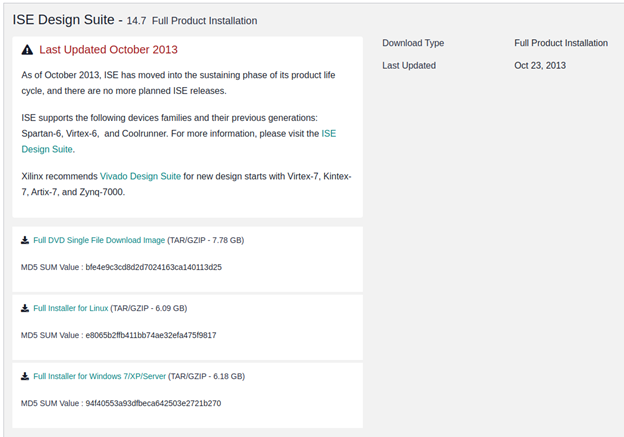
Choose Full Installer for Linux for download install file.
Download file have the name: Xilinx_ISE_DS_Lin_14.7_1015_1.tar
Step 2: Unzip the downloaded installation file, and run “the xsetup file” to perform the installation.
$ tar -xvf Xilinx_ISE_DS_Lin_14.7_1015_1.tar
$ cd Xilinx_ISE_DS_Lin_14.7_1015_1
$ sudo ./xsetup

Step 3: Continue
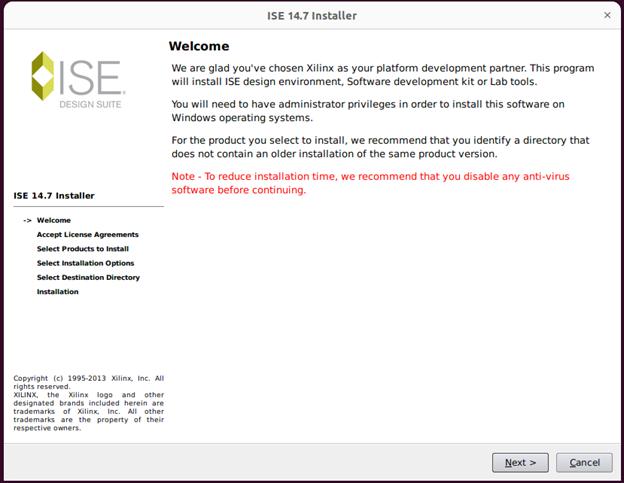
Click Next.
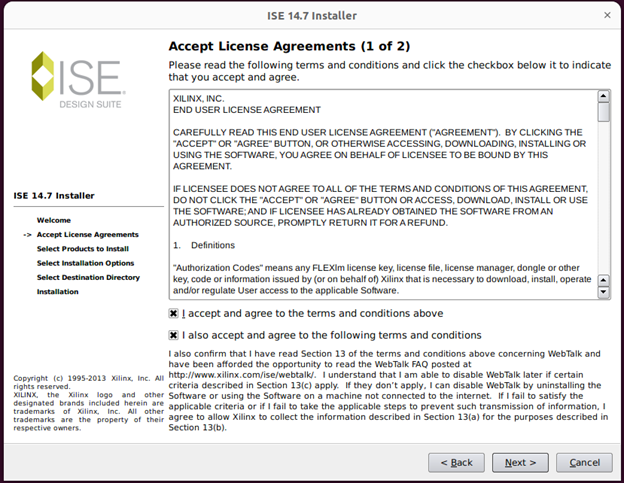
Tick 2 boxes to agree… > Next
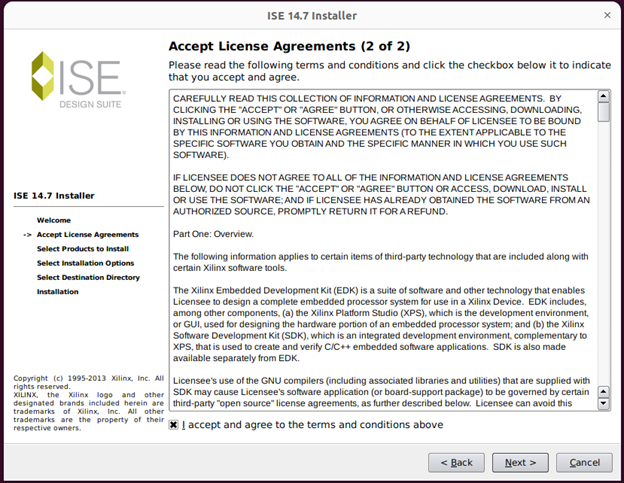
Tick box to agree > Next
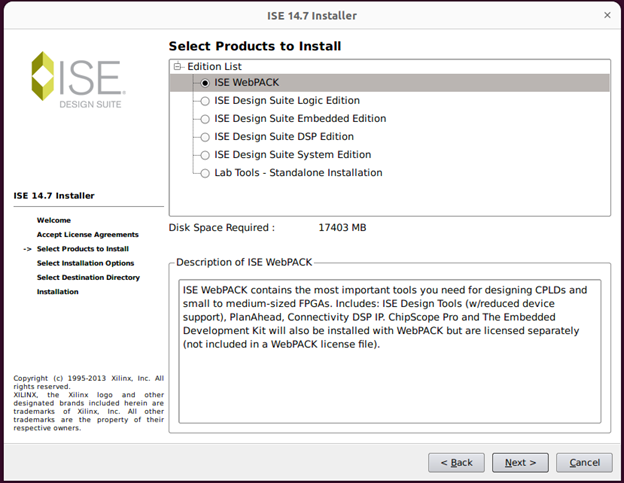
Tick ISE WebPACK > Next
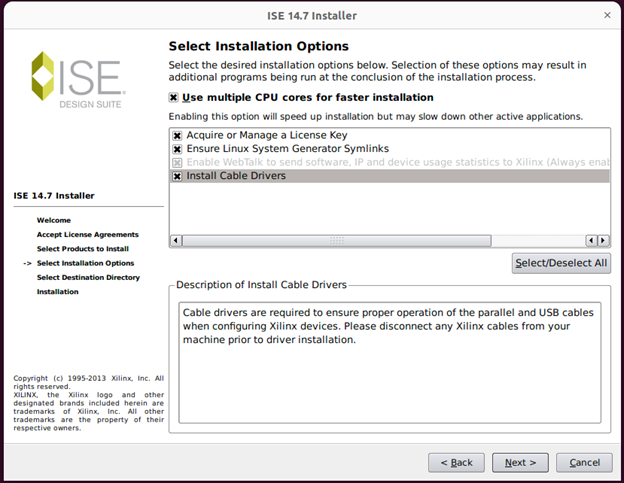
Click Next
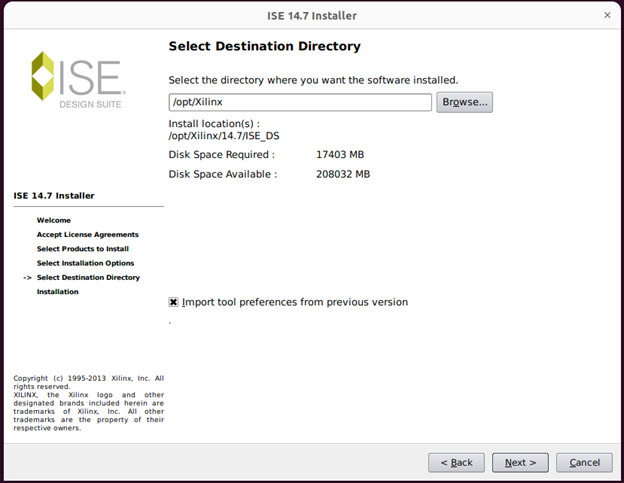
Install location: /opt/Xilinx/14.7/ISE_DS
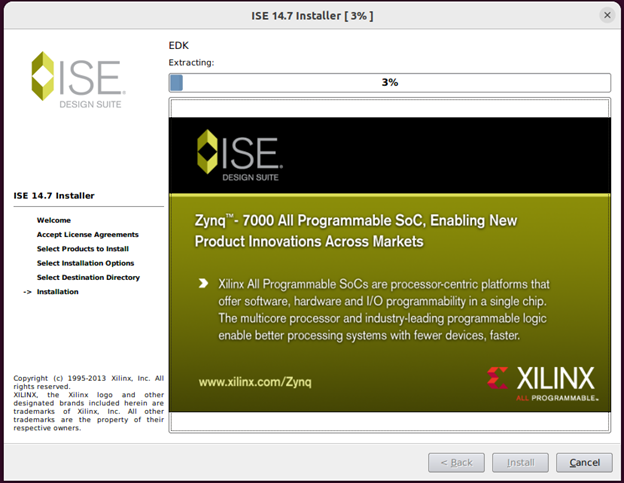
wait for install.
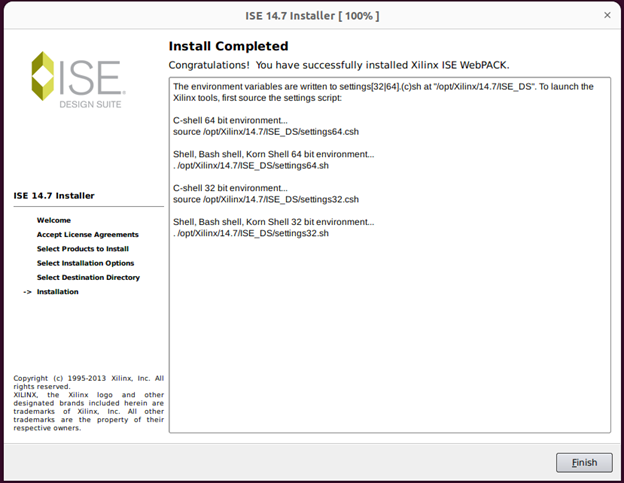
Install Completed!
Step 4: Setup environment for Shell, Bash shell
$ cd # return to home directory
$ nano .bashrc
Add the following line to the end of the .bashrc file:
source /opt/Xilinx/14.7/ISE_DS/settings64.sh
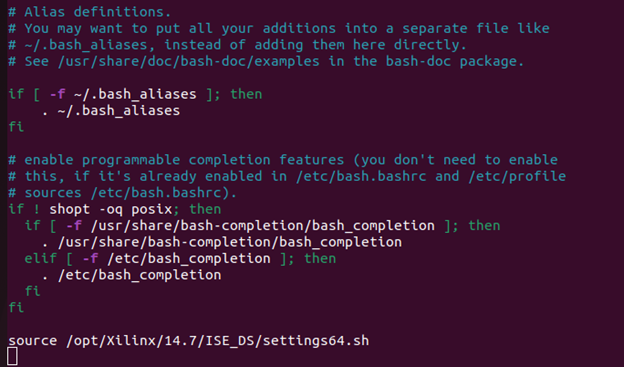
$ exit # note – exit all terminal windows you have open, to reopen a new terminal.
When you turn on a new terminal, you will see the environment set up, and then you type ise and ISE Design will pop up.

type ise on terminal window.
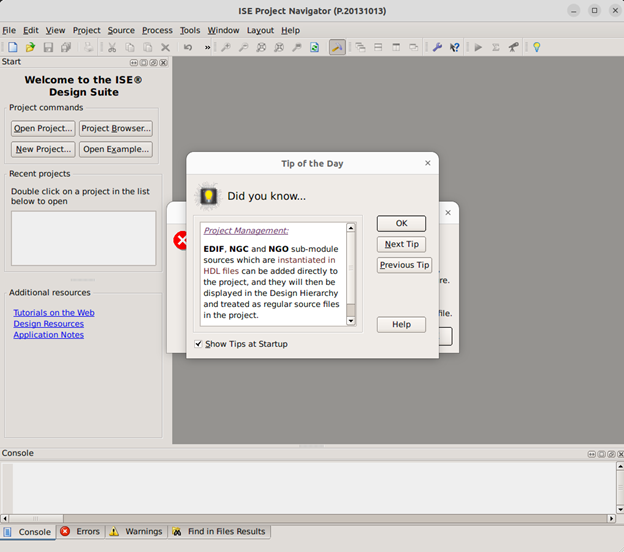
Step 5: Add Free License for ISE Design
NOTE:
=> To get a License, you need to create an AMD account and access (the AMD Xilinx License management link here).
=> If you have just installed Xilnix ISE in Step 4, you will see a License notification to continue.
=> If you have installed ISE and want to install License, Open Xilinx ISE > go to Help > Manage License > Load License… and find your License file.
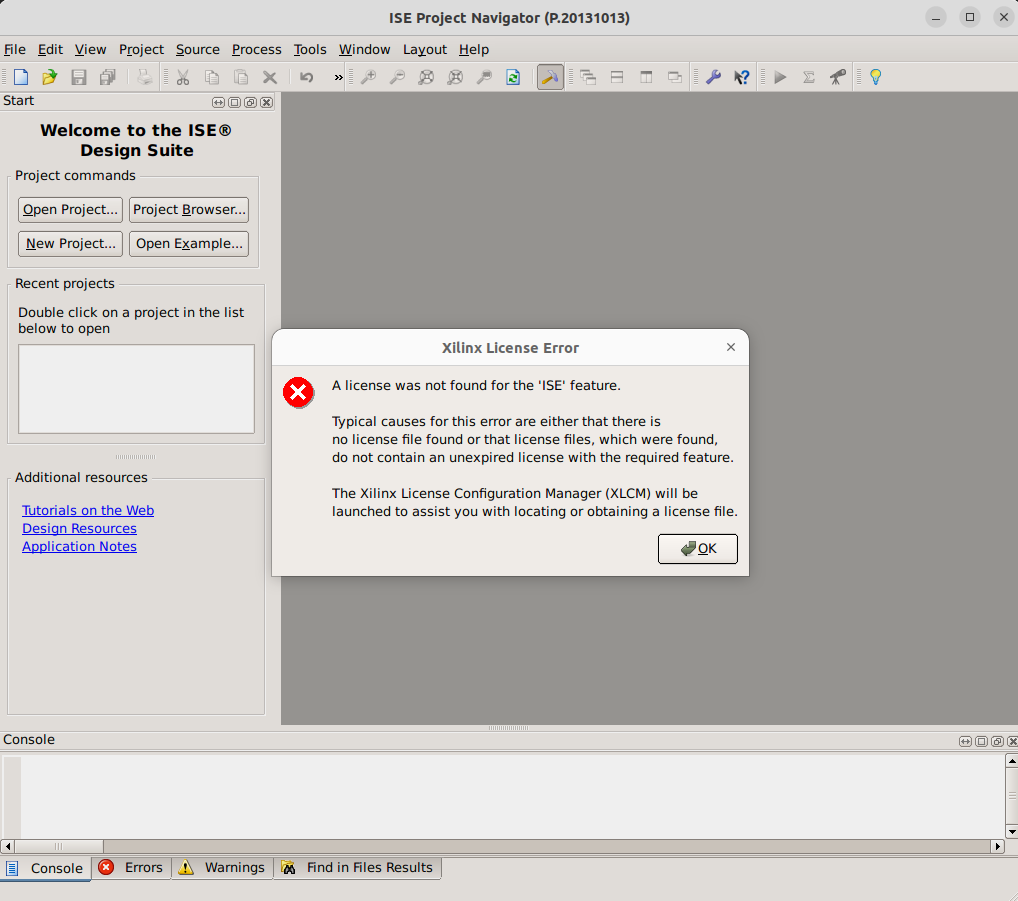
Click OK > Select “Get Free Vivado/ISE WebPack License“
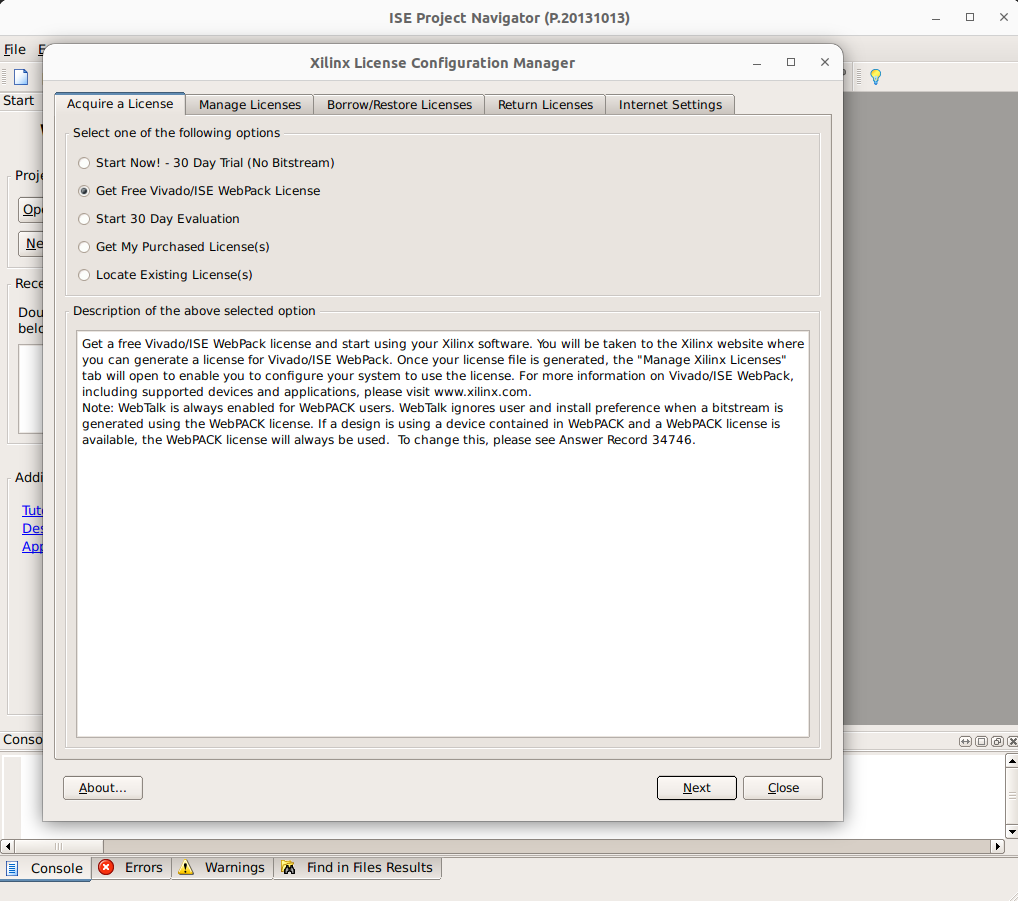
Select Next > Connect Now
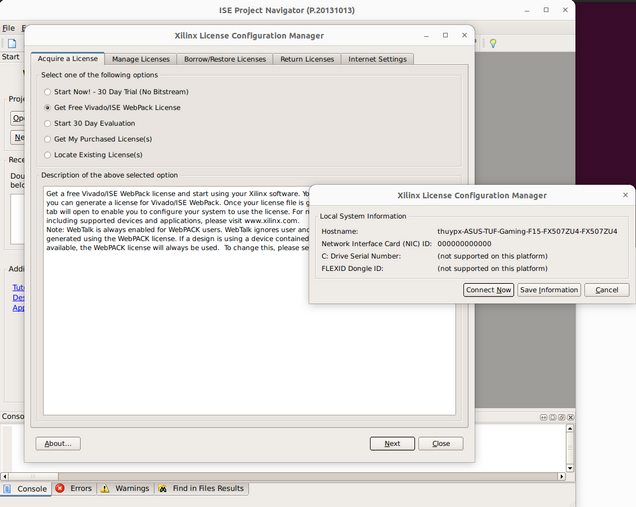
After selecting Connect Now, you are taken to the login interface to select License, you log in with your AMD account, to the following interface.
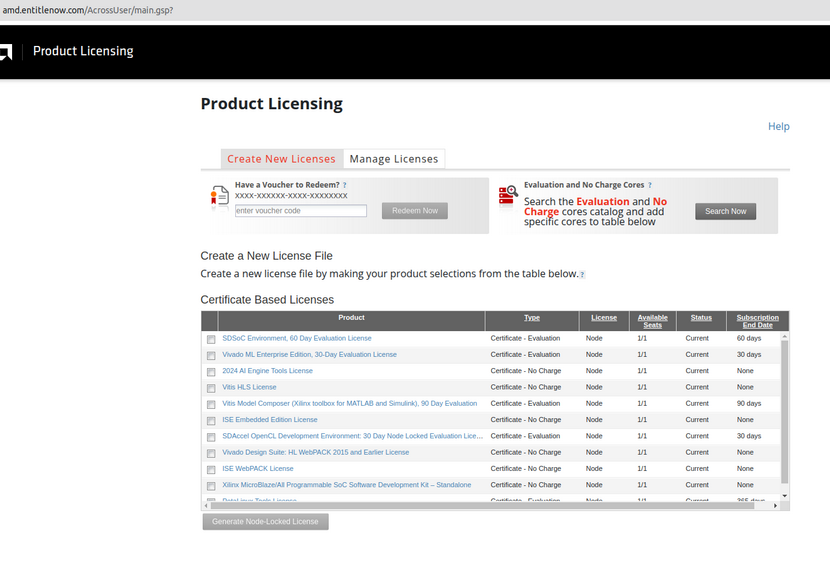
Create New Licenses > Tick ISE WebPACK License > Generate Node-Locked License
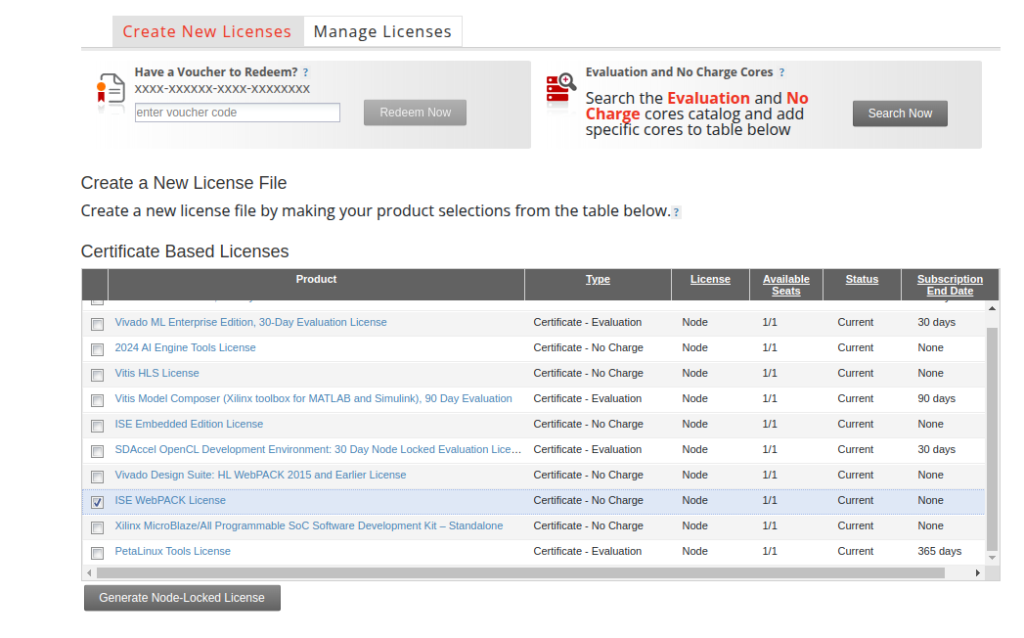
the interface show
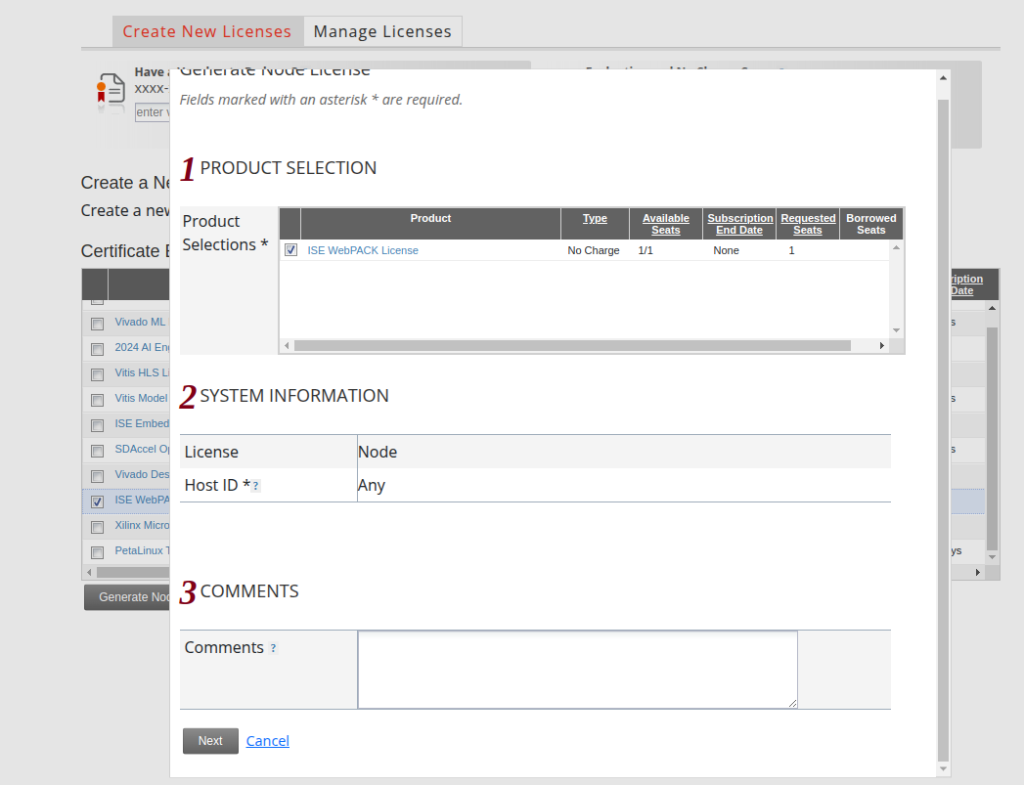
click Next
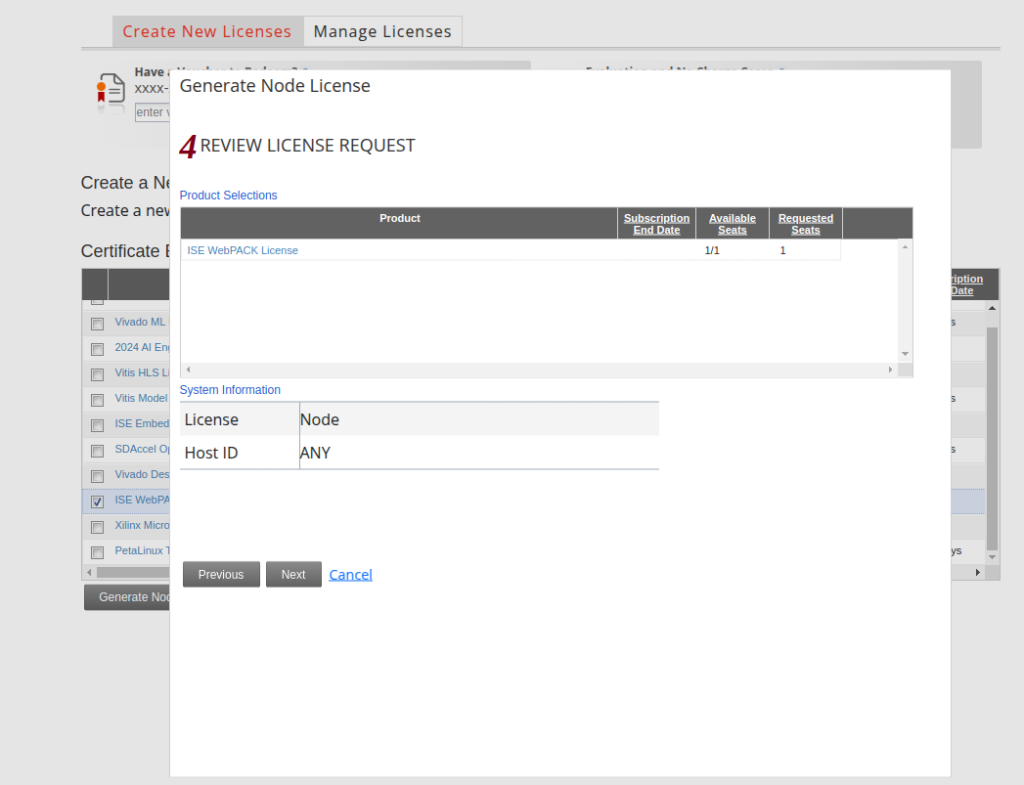
click Next
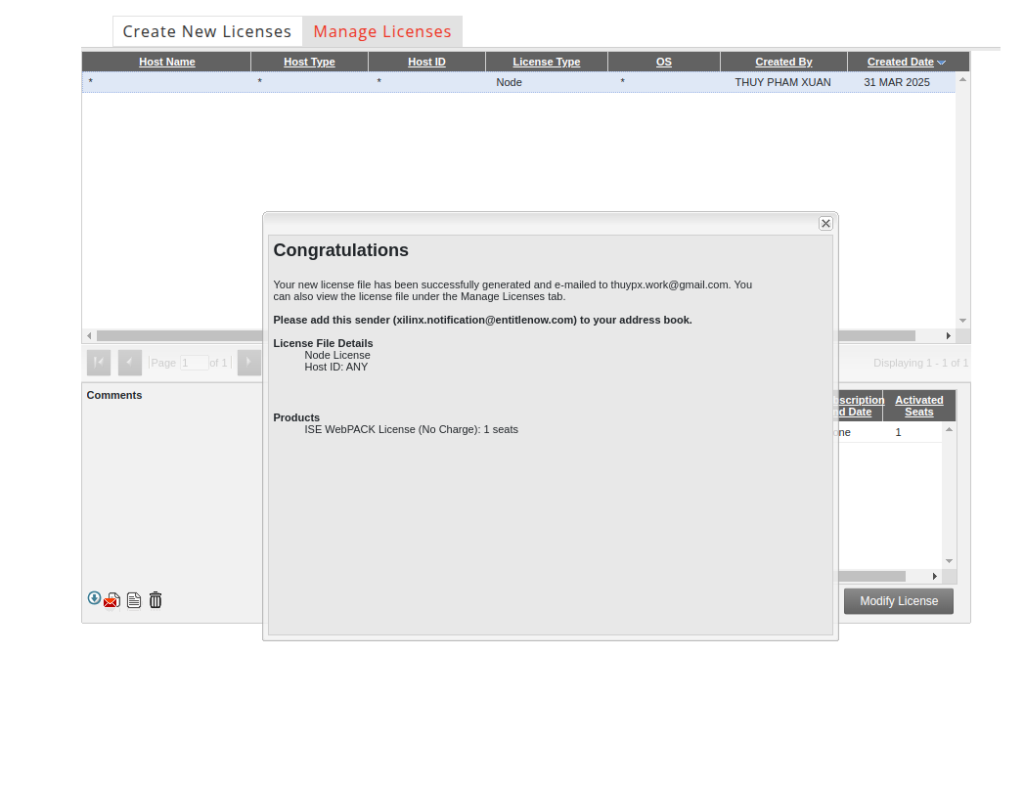
So you have successfully created a License.
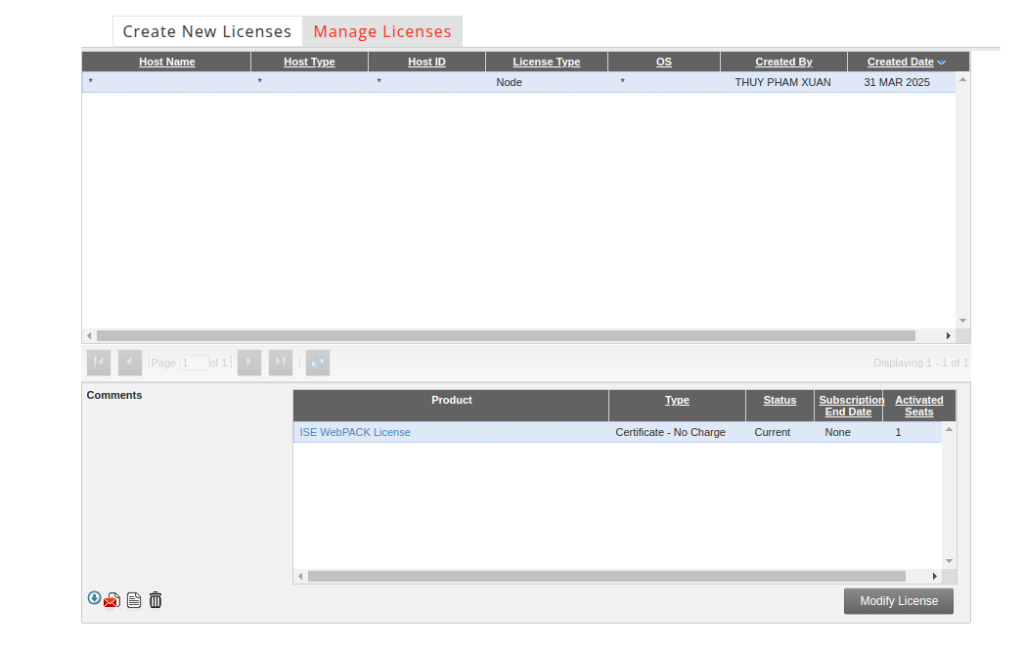
Go to Manage Licenses and you will see the License you created, click to select and download, the License file is Xilinx.lic, you use it to add to the ISE software.
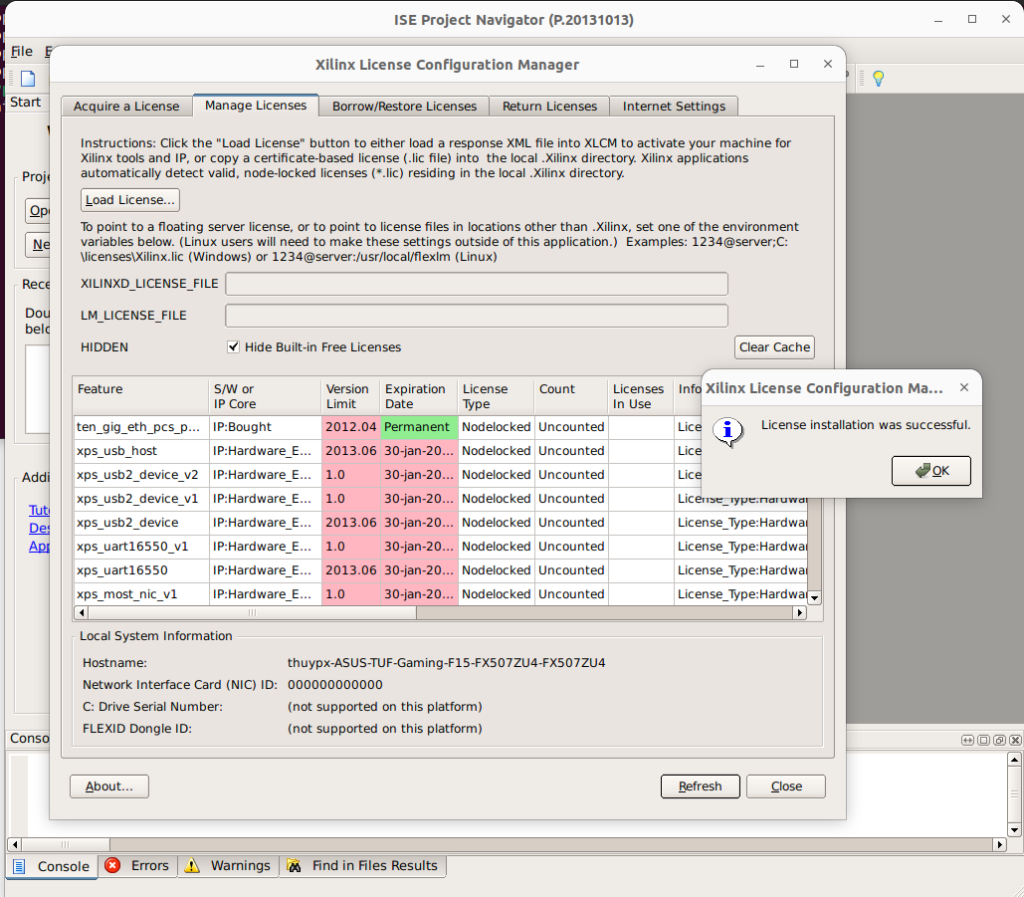
Click Load License > select to file Xilinx.lic > the software will notify you that the License installation was successful. > Click OK > Click Close.
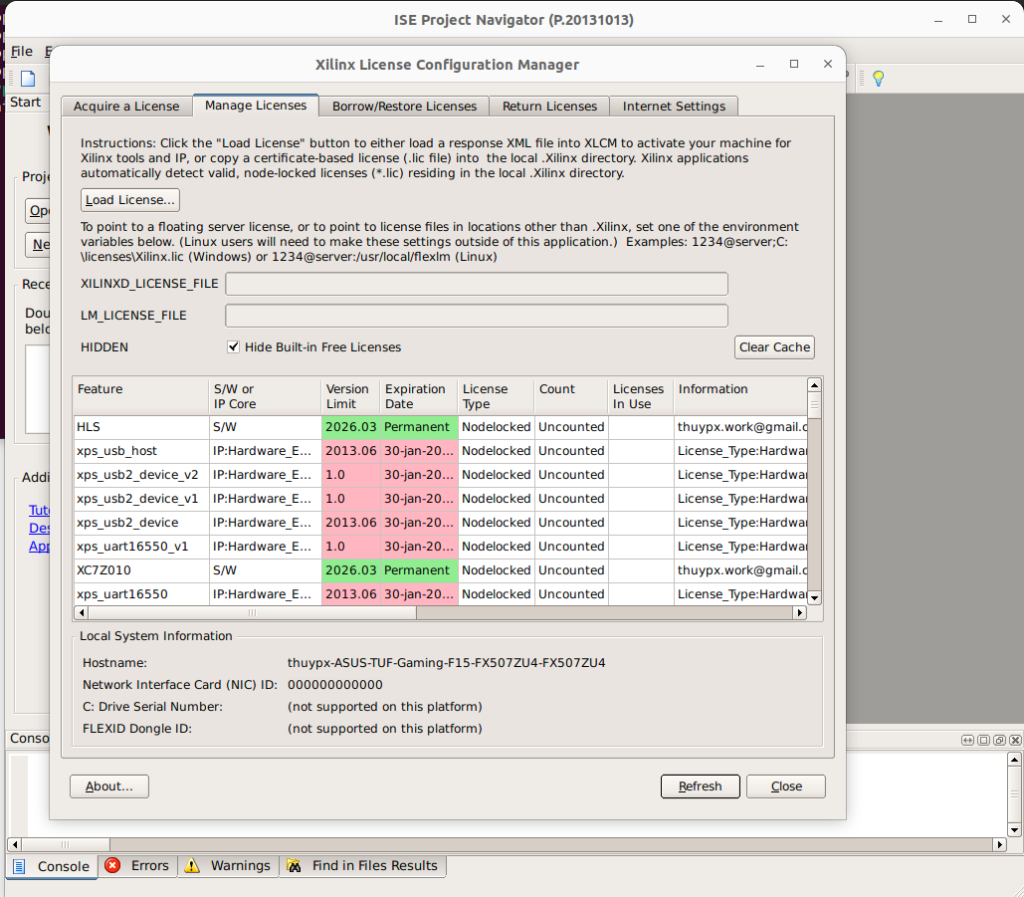
Step 6: Create Xilinx ISE Launcher
=> 6.1/ Go to the folder /opt/Xilinx/14.7/ISE_DS/ISE/data/images and copy file pn-ise.png to create the icon.
Go to /usr/share/applications folder, create folder: xilinx_ise_webPack_147 and paste icon file (pn-ise.png) into this folder.
Then we have the link of the icon file as: /usr/share/applications/xilinx_ise_webPack_147/pn-ise.png
$ cp /opt/Xilinx/14.7/ISE_DS/ISE/data/images/pn-ise.png /usr/share/applications/xilinx_ise_webPack_147/
=> 6.2/ Create the desktop file
$ nano XILINX-ISE-WebPACK-14-7.desktop
Copy and paste the following line to desktop file.
[Desktop Entry] Type=Application Name=XILINX ISE WebPACK 14.7 Design Suite Comment=ISE WebPACK (XILINX ISE WebPACK 14.7 Design Suite) Icon=/usr/share/applications/xilinx_ise_webPack_147/pn-ise.png Exec=bash -c "source /opt/Xilinx/14.7/ISE_DS/settings64.sh && ise" Terminal=true Path=/usr/share/applications Name[en_US]=XILINX ISE WebPACK 14.7 Design Suite Categories=Development;IDE;
$ sudo cp XILINX-ISE-WebPACK-14-7.desktop /usr/share/applications
=> 6.3/ After each change to XILINX-ISE-WebPACK-14-7.desktop, you need restart your computer for the changes to take effect.
Có thể bạn cũng thích
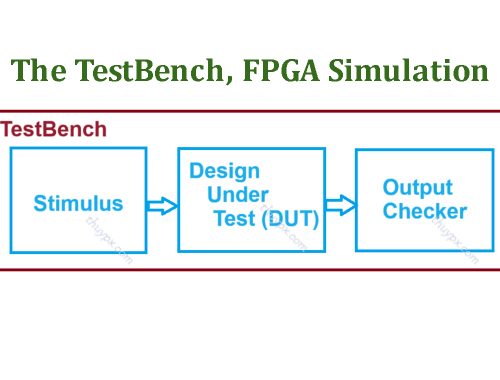
What is the Testbench? FPGA Simulation, TCL – Tool Command Language
Tháng 8 4, 2024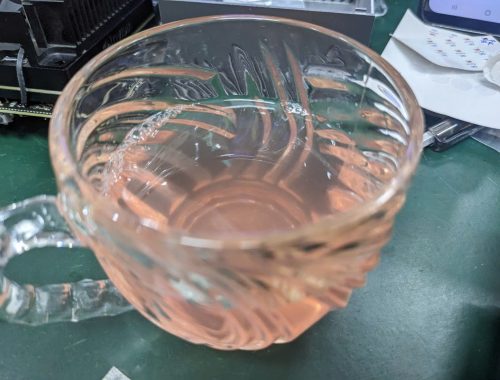
Nước lá Tía tô
Tháng 5 25, 2025